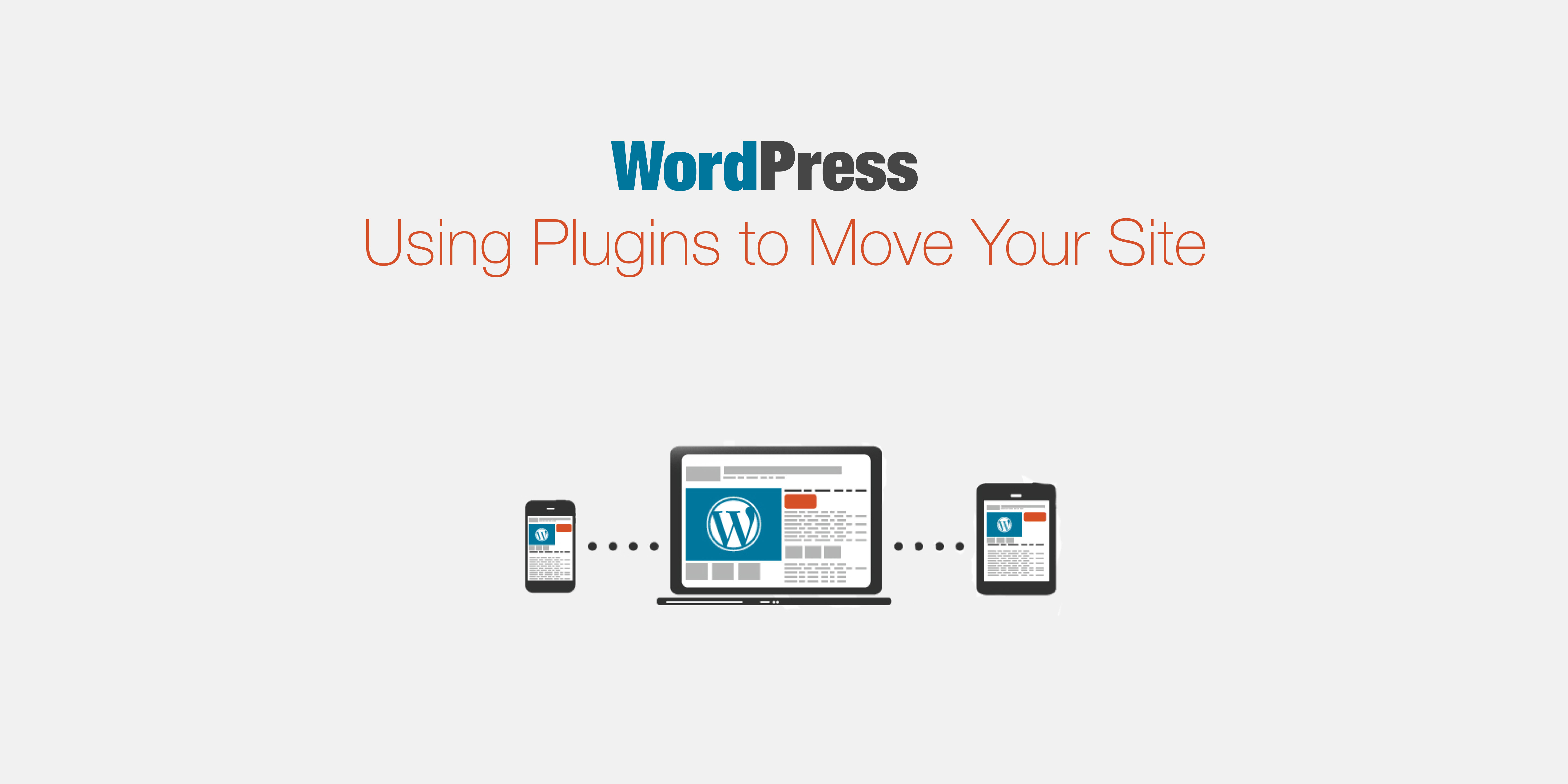
Moving WordPress: Using Plugins to Move Your Site
If you’ve never moved a WordPress site before, you will find that it is not as straightforward as moving a static website. In starting, I described in detail what you need to move and the considerations you may need to be aware of.Moving a WordPress site can be very easy if you use a plugin. Here some of the free plugins that can help you do this.
What You’ll Need: An installation of WordPress with themes and plugins running on it plus some content—posts, media, pages, or whatever happens to be in your site! Second location where you want to move your site to.
Finding a Plugin to Help You Move Your Site: There are many migration plugins to help you move your site, but for a very simple move you might find that plugins to import content do the job.There are two categories of plugins such as Importer plugins and Migration plugins.
WordPress Importer Plugin: If your new site is running themes and plugins that you can install without copying them, all you’ll need to copy is the content itself.Importer plugin lets you do this, not only does it import the contents of your posts, pages etc., but it also import the media files you have attached to your posts and the authors of your content.
Widget Settings Importer/Exporter Plugin: The Widget Settings Importer/ Exporter plugin will export widget settings from your old site and import them to the new.
Migration Plugins: Sometimes the importer plugins are not enough for your site. For example, if you’ve spent time configuring plugin settings, these won’t be imported and you’ll have to do it all over again.
Exporting the Old Site: Firstly, install the plugin in your old site and activate it. You’ll see a new admin menu item called Site Migration.In your old site, go to Site Migration > Export to see this screen:Click Export and a zip file will be downloaded to your local machine.
Importing to the New Site: In your new site, install and activate the migration plugin. Go to Site Migration > Import and upload the zip file you just downloaded.Depending on how big your old site was, this may take a while.

